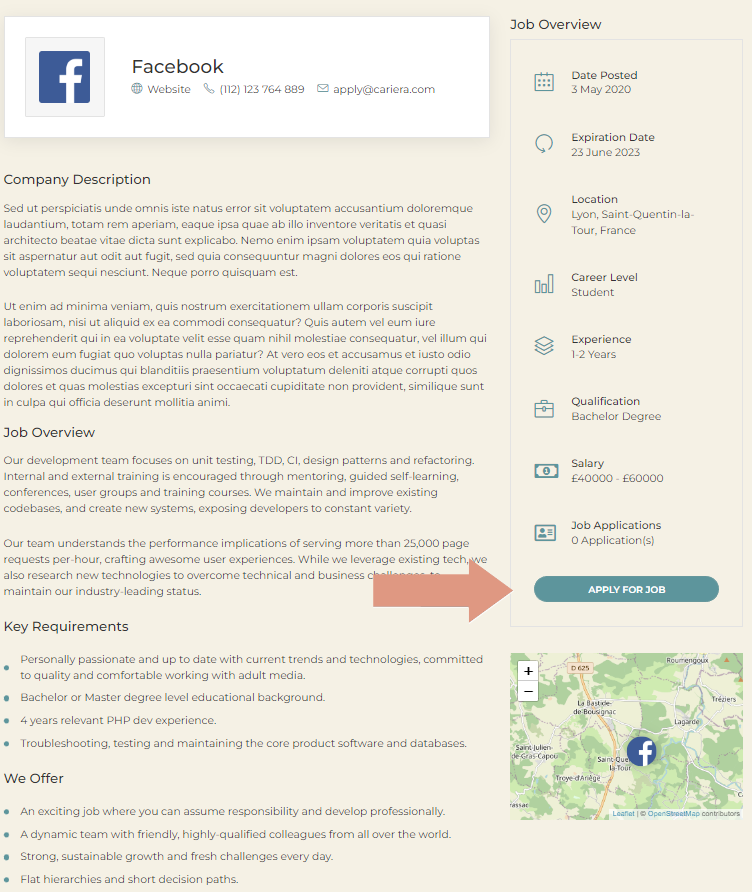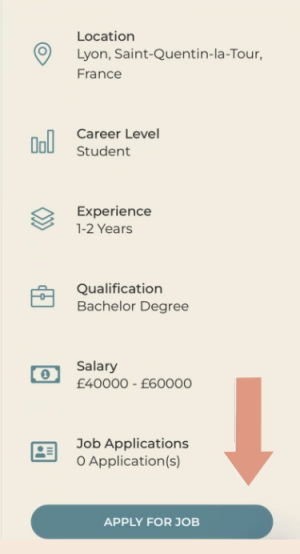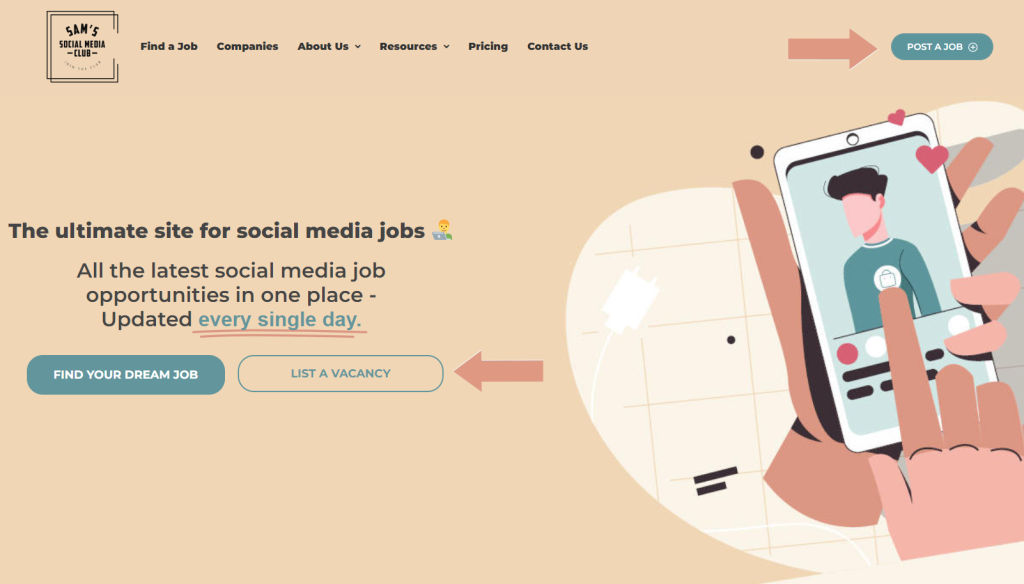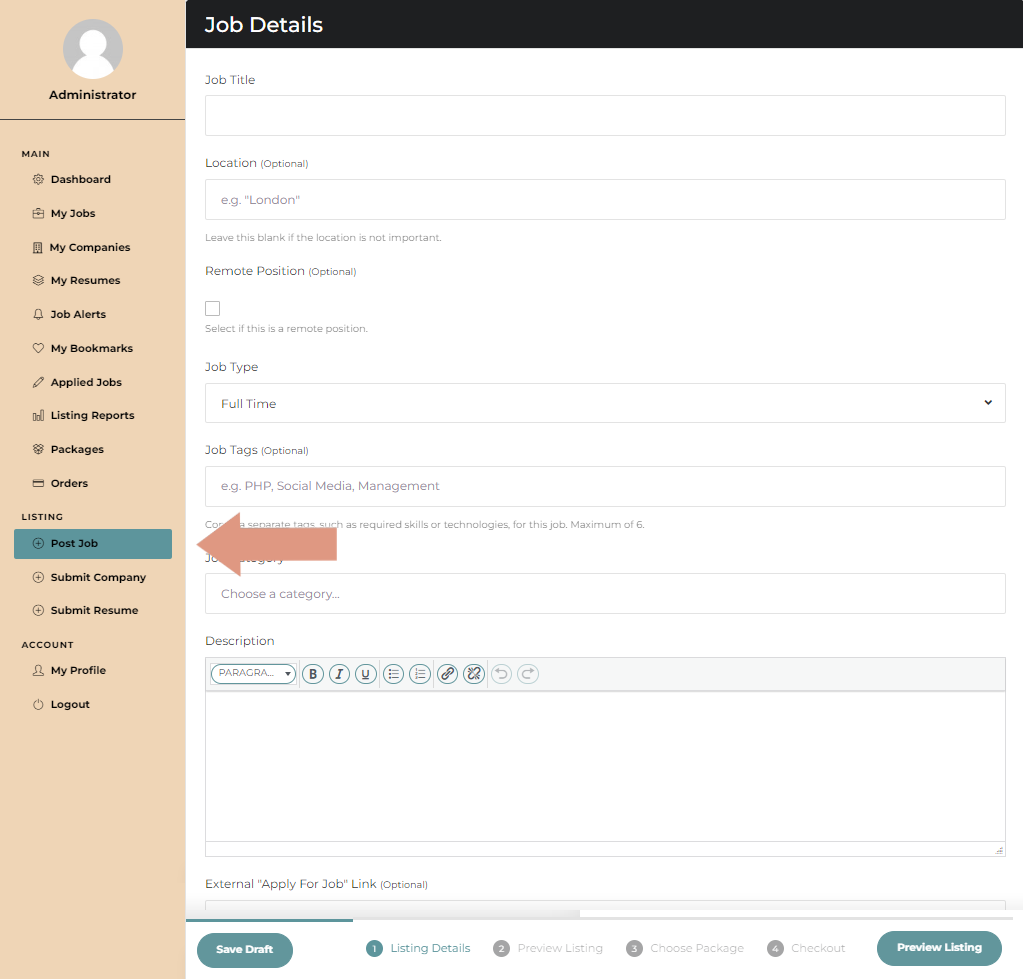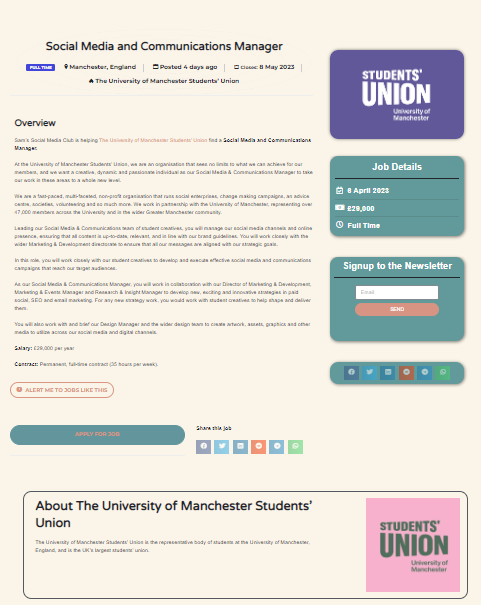FAQ
Candidates
Employers
Primarily SSMC is a jobs board bringing you the best opportunities in social media. We advise you to browse our listings to find the right position and most importantly, to subscribe to our social media channels and newsletter so that the latest opportunities are delivered to you five days a week.
We can offer help and advice on the best ways to find a new position, help with CVs ad interview techniques as part of our consulting service. If you are interested, please get in touch for availability and costs. Please note, this service is currently only available in the UK an republic of Ireland.
Yes, please get in touch and we will activate the recruiter options on your account.
Should you wish to remove your account and any associated data, visit your Dashboard by hovering/clicking your user name at the top right of any page.
Note: It is not necessary to delete an account to stop a subscription. To just cancel a subscription visit 'Subscriptions' in your Dashboard.
Warning: Deleting an account will result in all related data being removed from our system (excluding transactional data like invoices which we are required to keep by law). There will be no way to restore this data once it has been deleted.
From anywhere on the site click ‘Post a Job’ or ‘List a Vacancy’.
If you do not have an account or have an account but are not logged in, you will be asked to ‘sign in, or to create a new account’ by clicking the green Sign In button. If signing up for the first time, be sure to sign up for an ‘Employer’ account.
Next, enter the details of the job you wish to post. There are many fields. Some, like the ‘Job Title’ and ‘Job Type’ are mandatory, some like Job Tags are optional. Optional fields are marked with the text (Optional). We recommend completing as many fields as possible as these will help make your listing more visible and may increase the number and quality of the applicants you receive. Note: you can save your entries at any time by clicking ‘Save Draft’. Saved drafts can be reopened from the Admin Panel.
For geographically based jobs including hybrid jobs, you will need to enter the location of the job. The ‘Location’ field will search for a geo-location to match your entry. Be careful to specify both the town your job is located in together with the state and or country. For example enter ‘London, UK’ or ‘London, Ohio’ as appropriate. You may want to double-check check your job has been located correctly on the map when you reach the preview stage.
You will have the opportunity to upload a cover image. This image is optional but recommended to make your listing stand out. This file should be a standard image file (jpg, png etc) sized 1600x200px. The cover image will appear at the top of your listing.
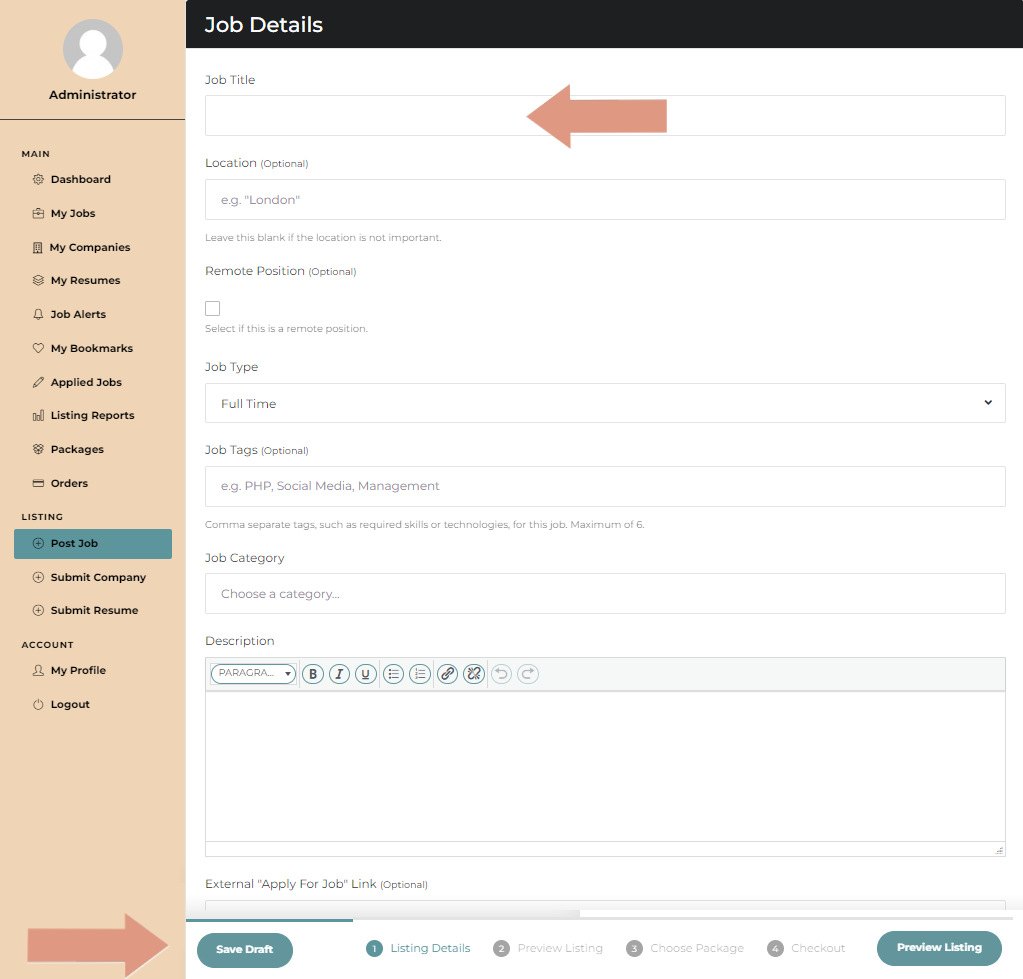
Below the job details section of the screen, you will find the company details section. If you have already created a company that this position is for, you can select that company from the ‘Existing Companies’ tab. If you need to create a new company, click on the ‘New Company’ tab and complete the details. Again, some fields are mandatory and others are optional but we recommend completing as many as possible.
You will also have the opportunity to upload a cover image and company logo. Again, these should be in a standard image format (jpg, png etc) and be of the size indicated on the screen. Should you have difficulty supplying a suitable-sized image don’t worry, we will check and correct the file you upload if necessary. Although these uploads are optional, we highly recommend you upload at least a logo. If no logo is uploaded, we can upload one on your behalf.
Once you have completed all of the job details and assigned a company to that job, click ‘Preview Listing’.
The average number of people who apply for a feature or super-featured job is 30 compared to about half as many for the average standard listing. However, the number of applicants will vary depending on the job offer.
Our jobs board is visited by about 15,000 visitors a month while our social media network reaches around 75 thousand users.
Currently, we do not charge VAT.
We can not control the quality of applicants for a job and you will probably receive some who are unsatisfactory however almost all our customers are satisfied with the number and quality of applicants they receive overall. If you think the number of applicants, you receive or the quality of those applicants overall is unsatisfactory, then contact us and we may be able to help. If you remain unsatisfied, we will happily refund you in full.
We can not control the quality of applicants for a job and you will probably receive some who are unsatisfactory however almost all our customers are satisfied with the number and quality of applicants they receive overall. If you think the number of applicants, you receive or the quality of those applicants overall is unsatisfactory, then contact us and we may be able to help. If you remain unsatisfied, we will happily refund you in full.
If you don’t already have a candidate account
Simply click on the user icon (head and shoulders) in the menu bar and then click ‘don’t have an account’. Enter a user name, your email address and choose a password. Make sure you agree the privacy terms/terms and conditions and then click ‘Register’. You should then be diverted to your user dashboard. If you are not automatically diverted, click on the user icon again and choose dashboard. If the user icon does not have your username against it, refresh your browser.
Once you reach your dashboard, you can complete optional profile details (name, image etc) by clicking ‘My profile’ at the bottom left and or start t add companies and jobs using the appropriate link.
If you already have a candidate account and would like to add recruiter capabilities
Please get in touch.
Should you wish to remove your account and any associated data, visit your Dashboard by hovering/clicking your user name at the top right of any page.
Note: It is not necessary to delete an account to stop a subscription. To just cancel a subscription visit 'Subscriptions' in your Dashboard.
Warning: Deleting an account will result in all related data being removed from our system (excluding transactional data like invoices which we are required to keep by law). There will be no way to restore this data once it has been deleted.